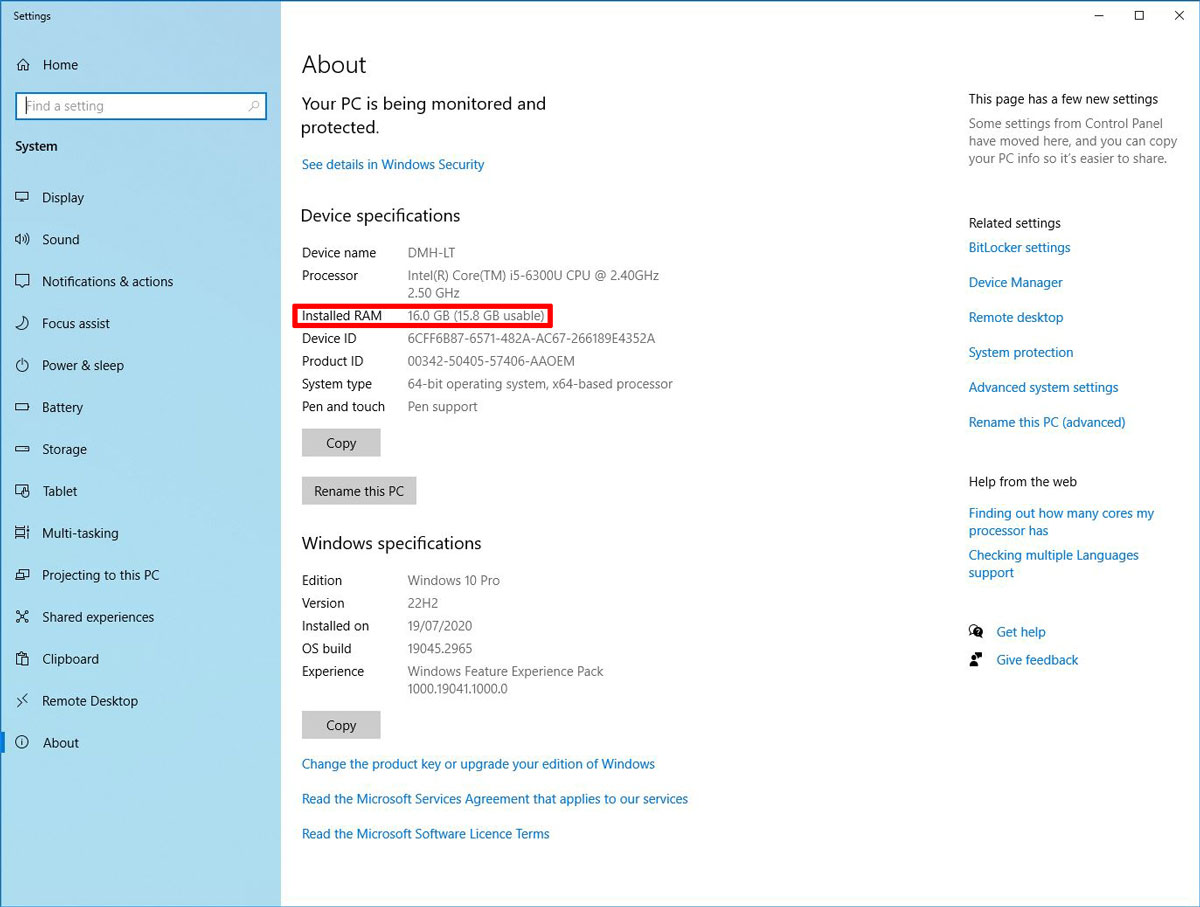PC & Mac Hardware Upgrades

Top Tip:
Fitting an SSD is the best way to improve performance on an older system.
Haslam IT can perform most hardware upgrades for your PC, laptop or Mac system, whether you are looking to add more RAM, install a solid state drive or improve your graphics card, we can help you get the best performance possible from your system.
Not sure where to start? Just give us a call and we will be happy to advise.

Generally, if you have a standard (rotational) hard drive installed, the best way to improve performance is to fit a solid-state drive. These have no moving parts and are around five times faster than a traditional hard drive and the cost has greatly reduced in recent years.
The amount of RAM in a system generally affects the number of programs that can be used at the same time. If your system is short on RAM, this can result in frequent "paging" where data is swapped from working memory to "virtual memory" on the main storage. If you are using a traditional Hard Drive this has a severe impact on performance, but less so with an SSD
Checking the Amount of RAM Available in Your System
On a Windows system, the easiest way to check on all system resources is to run MSINFO32
Simply open the Run Prompt by pressing the Windows Logo key and R at the same time or Right-Click on the start menu, and select Run from the pop-up menu. Then type MSINFO32 into the command window:
This will result in a screen similar to:
This shows various information, including the amount of RAM and processor installed. You can save/export this report from the file menu as an NFO file.
You can also obtain the amount of RAM installed (and various other information) on a Windows system by right-clicking on the "This PC" icon and selecting properties:
You can also get to the above screen from Settings > System > About
Checking Resources on Mac Systems
You can confirm the amount of RAM installed and various other resource information on a Mac by clicking on the Apple logo (normally the top left-hand corner of your screen) and selecting "About this Mac". This will produce a screen similar to:
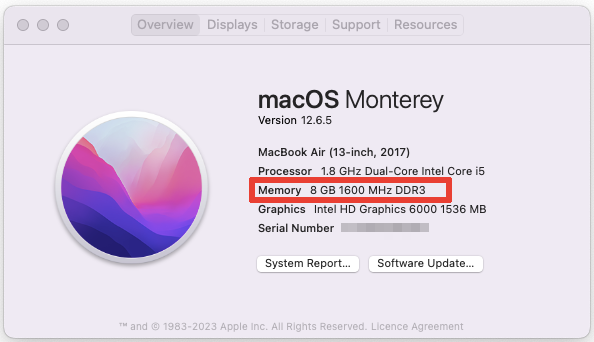
If you click on the storage tab on the previous screen, you will see information on the size and type of disk drive installed:
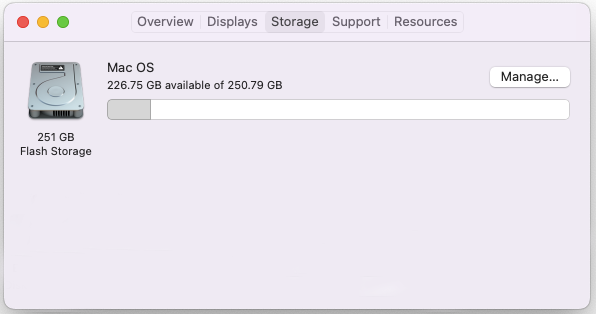
Types of RAM
Most modern PCs or laptops will use 4th generation DDR RAM, commonly referred to as DDR4. The latest, high-end, gaming PCS will use DDR5 but this is not in wide-use circulation for the average user at the moment.
DDR3 RAM is still in common circulation, and this is still worth upgrading. However if you are using a system that uses DDR2 or older RAM, we would advise purchasing a new (or refurbished) system rather than trying to upgrade such an old machine.
Desktop PCs use DIMMs. Modern DDR4 uses 288-pin connectors, where as older DDR3 and DDR2 DIMMs use 240-pin connectors.
Laptops use SODIMM memory, which is essentially the same as full-sized DIMMs but in a smaller form-factor.